Support: BrickHouse BPS User App Guide
Log In
Download the App
- Android: Google Play
- iPhone: App Store
Enter Your Details
Open the app and enter your details by typing in your email and password. Then tap Login.
Tip: Your username is the email address you used when purchasing your device.
Multi-Factor Authentication
For multi-factor authentication, a verification code will be sent to your email. Enter this code in the app to complete the login.
Forgot Something?
To reset your password, simply tap 'Forgot Password?' and follow the on-screen instructions. For a forgotten username, tap Forgot Username? — Remember, it’s the registered email you used.
Terms and Conditions
Read the rules and guidelines for using your tracker and our services.
Privacy Policy
Learn how we collect, use, and protect your personal information.
Activate a New Tracker
Tap 'Activate New Tracker,' and it will direct you to our Activation Page. Fill out the required fields and follow the instructions.
Note: Activation is only needed for units that aren’t active yet. Trackers purchased from our website or through phone representatives are already pre-activated.
Get a New Tracker
Tap Get a New Tracker to purchase a new tracking unit directly from our store.
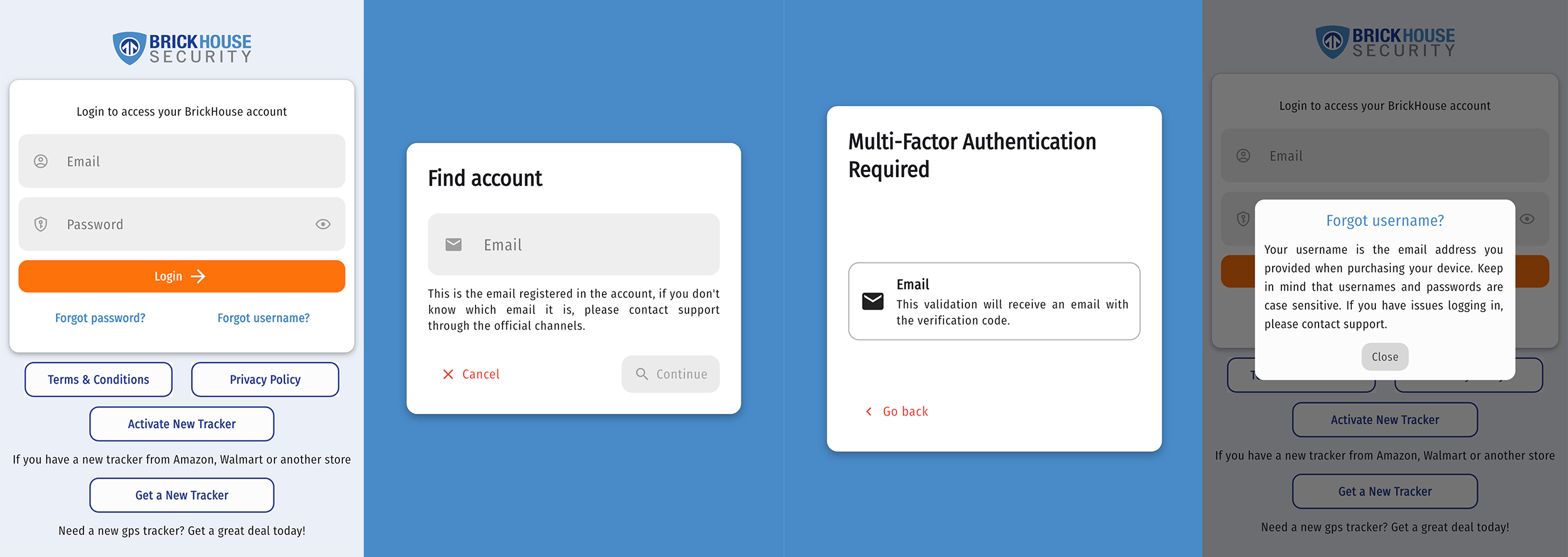
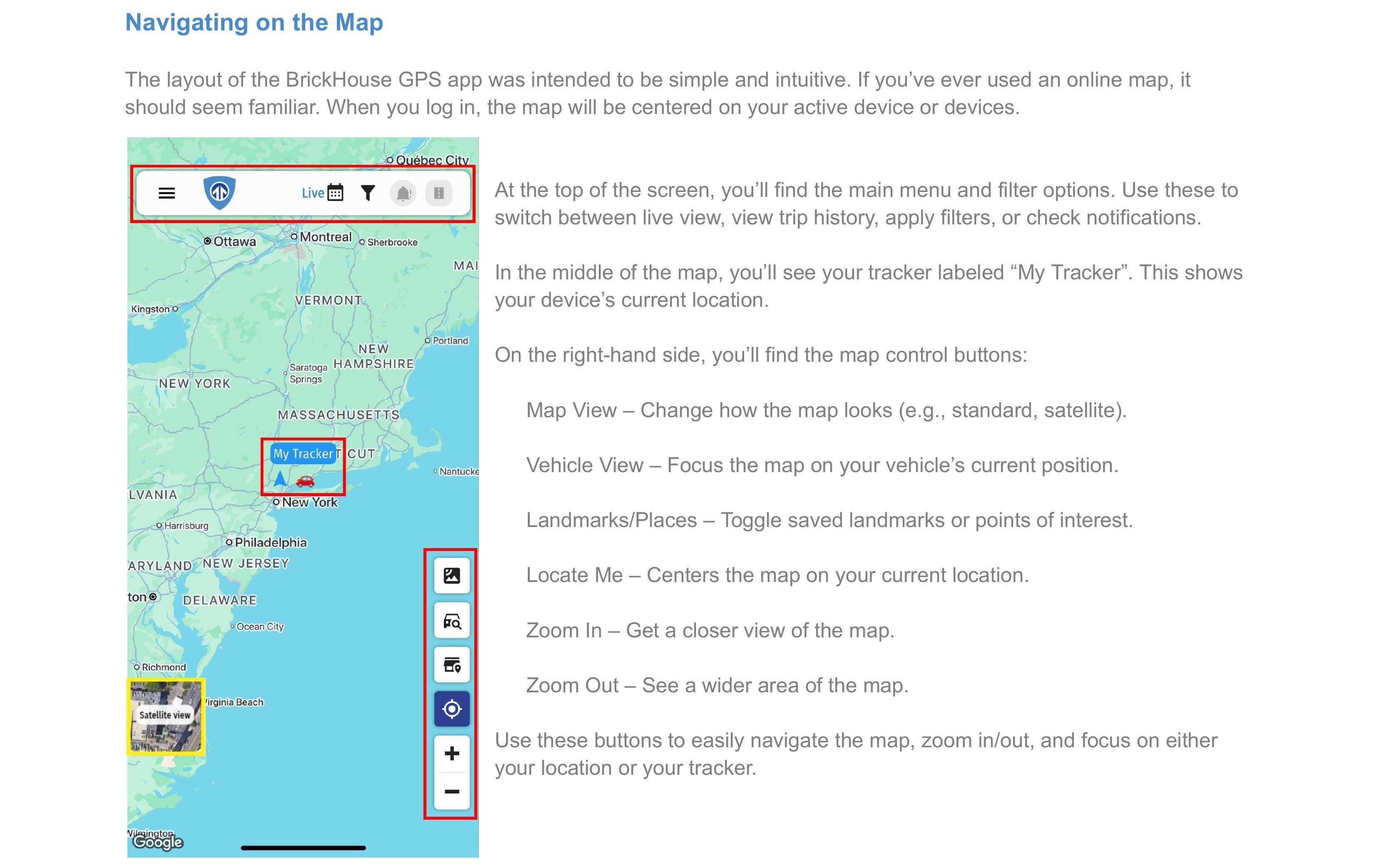
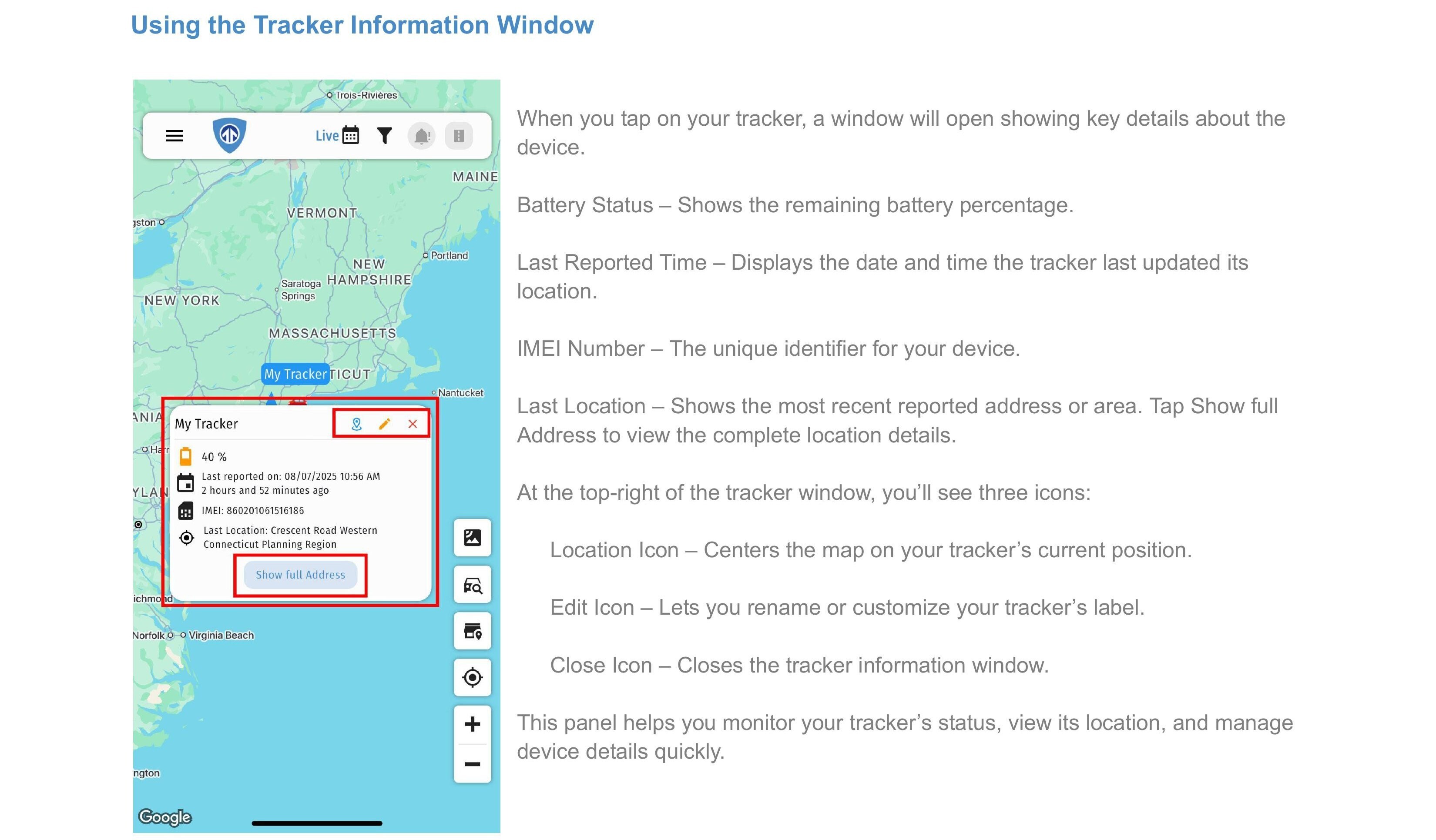
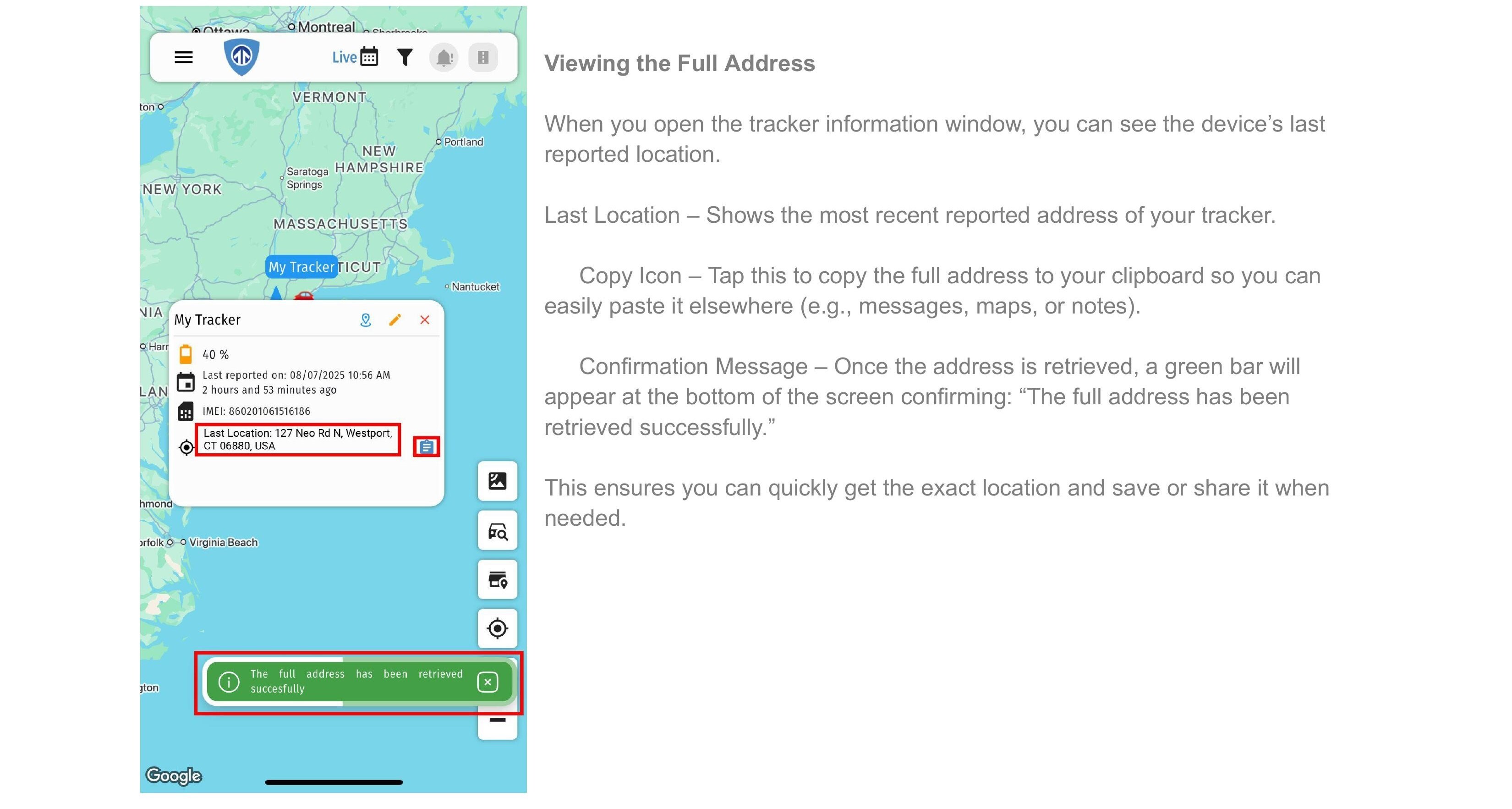
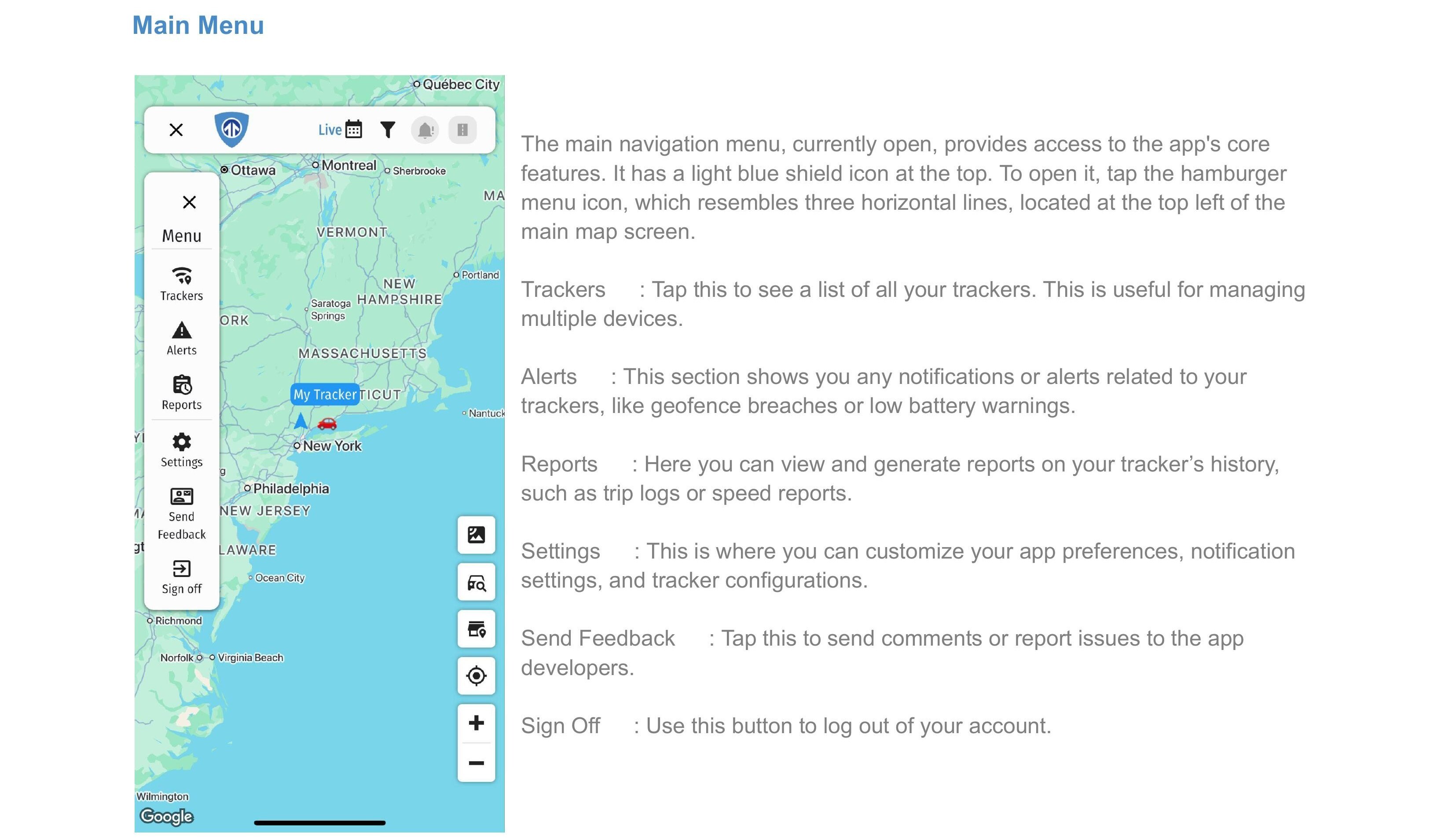
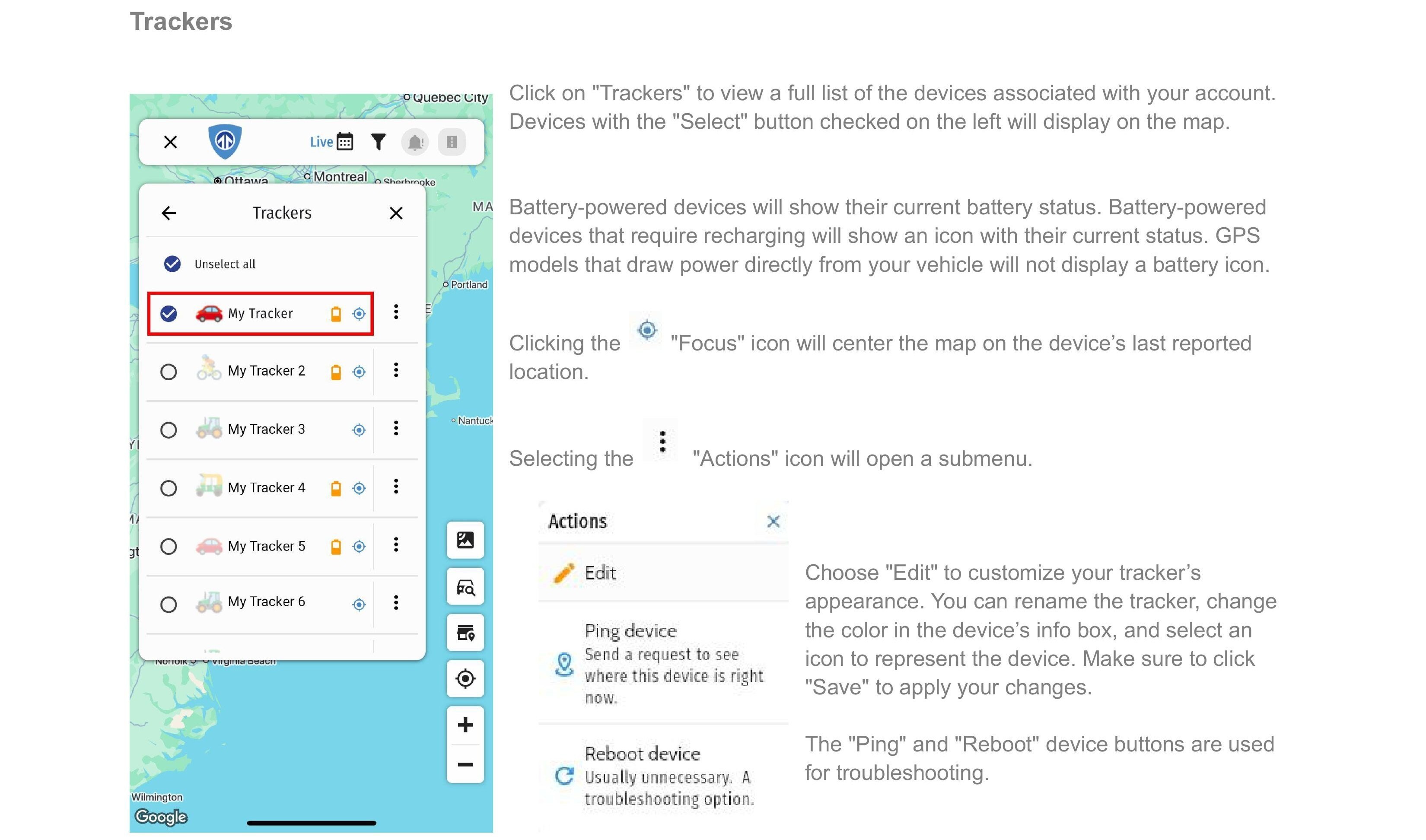
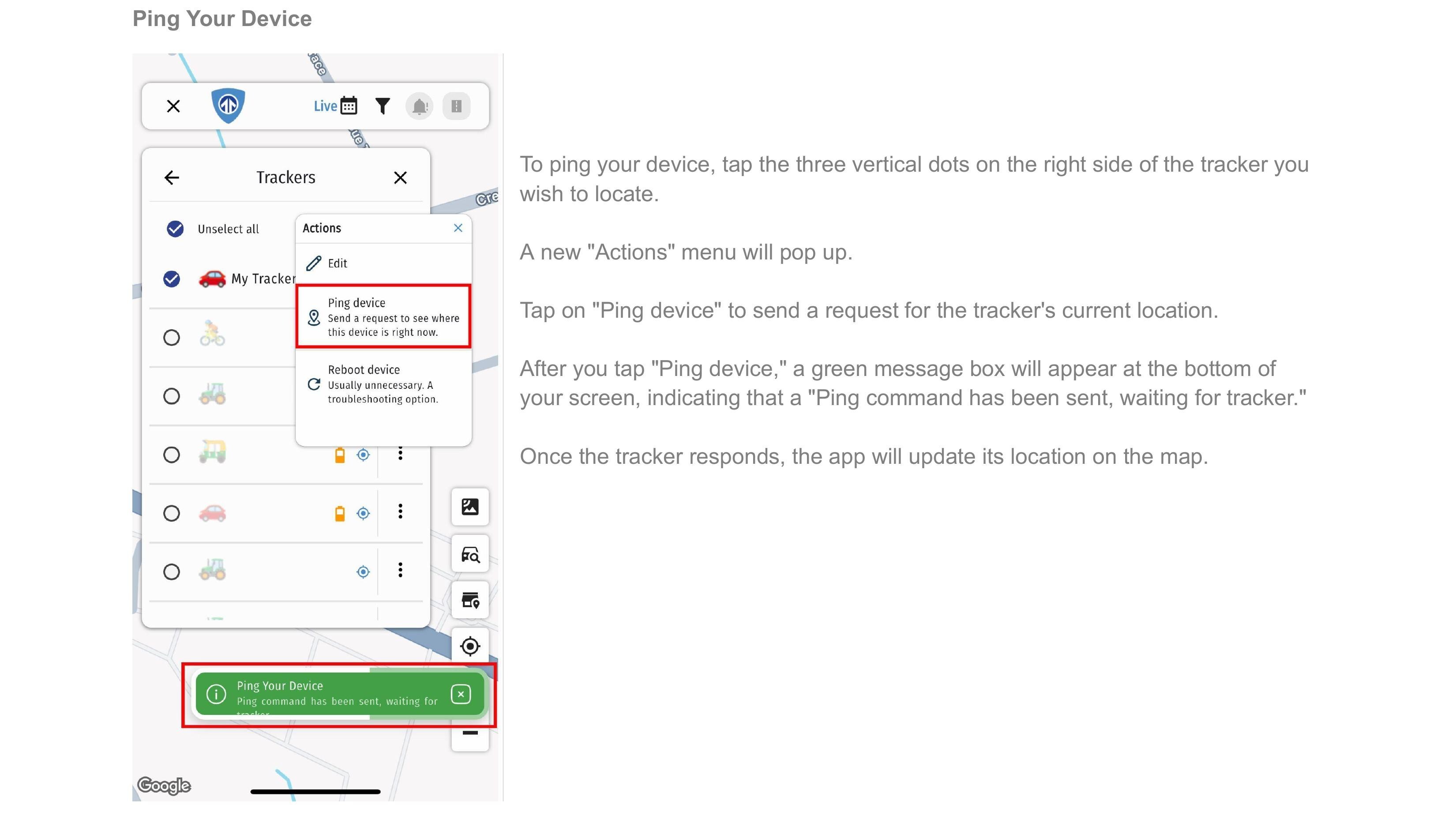

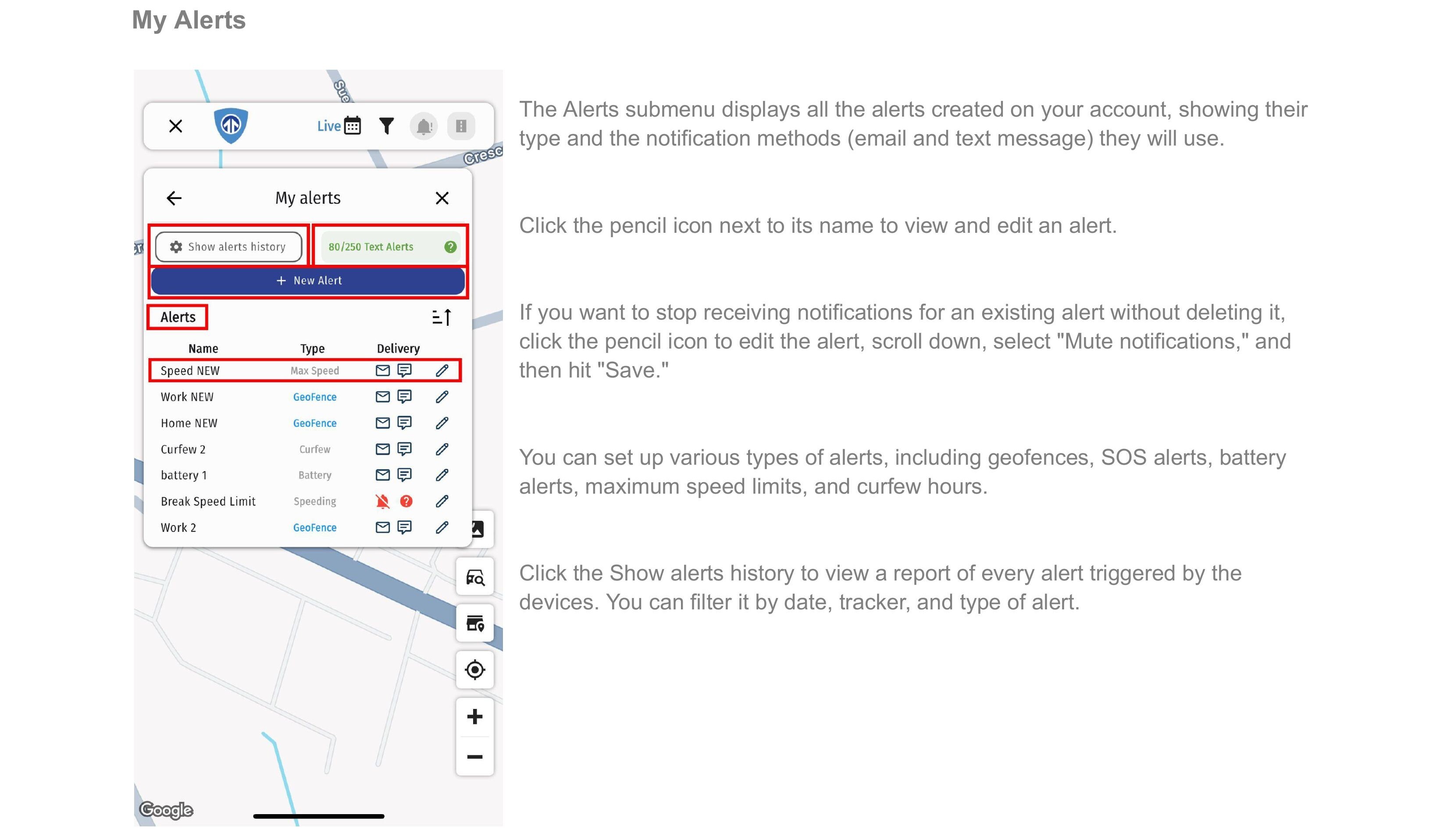

Creating Geofences and Notifications on the BPS App
Creating a New Geofence
By setting up a geofence and creating notifications for it, the GPS device can alert you when the vehicle you are monitoring enters or exits the pre-selected area. You will be notified via text or email if the car crosses the zone.
Geofences can be used to control units’ activity in these areas or, on the contrary, outside them. You can choose an image for a geofence or add a description. A geofence can have a shape of a line (for example, an avenue or any road), a polygon (a city or park, or a plant), or a circle with any radius.
To set up your first geofence, please follow the steps below.
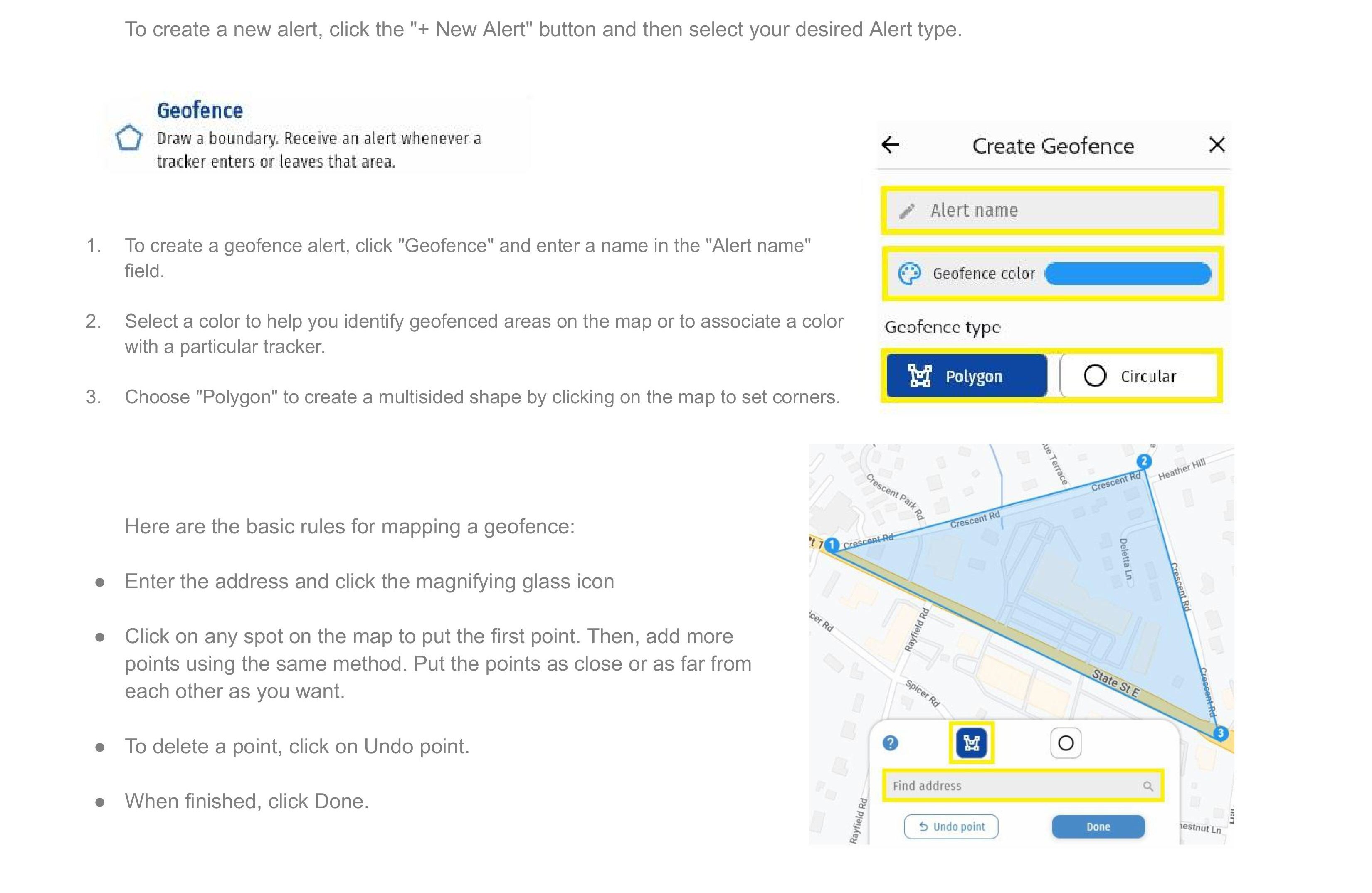
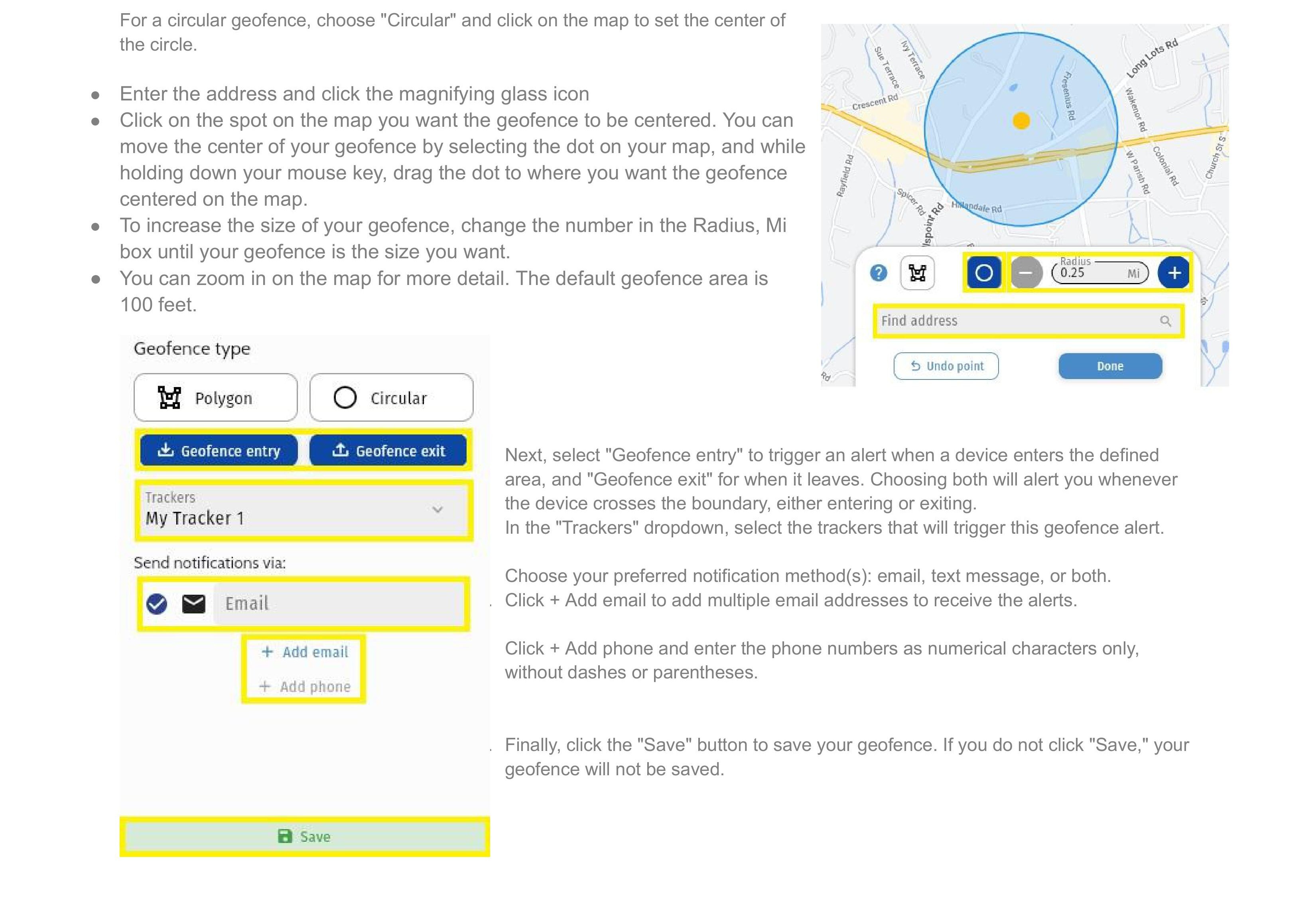
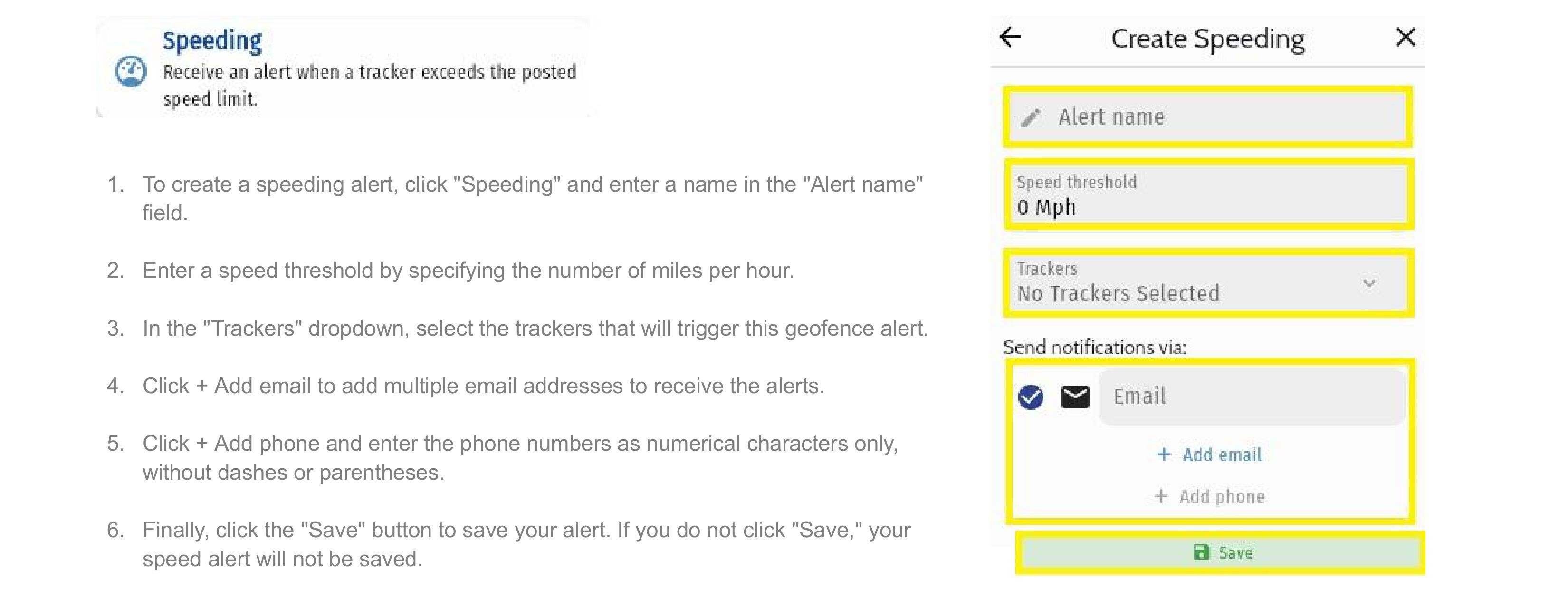
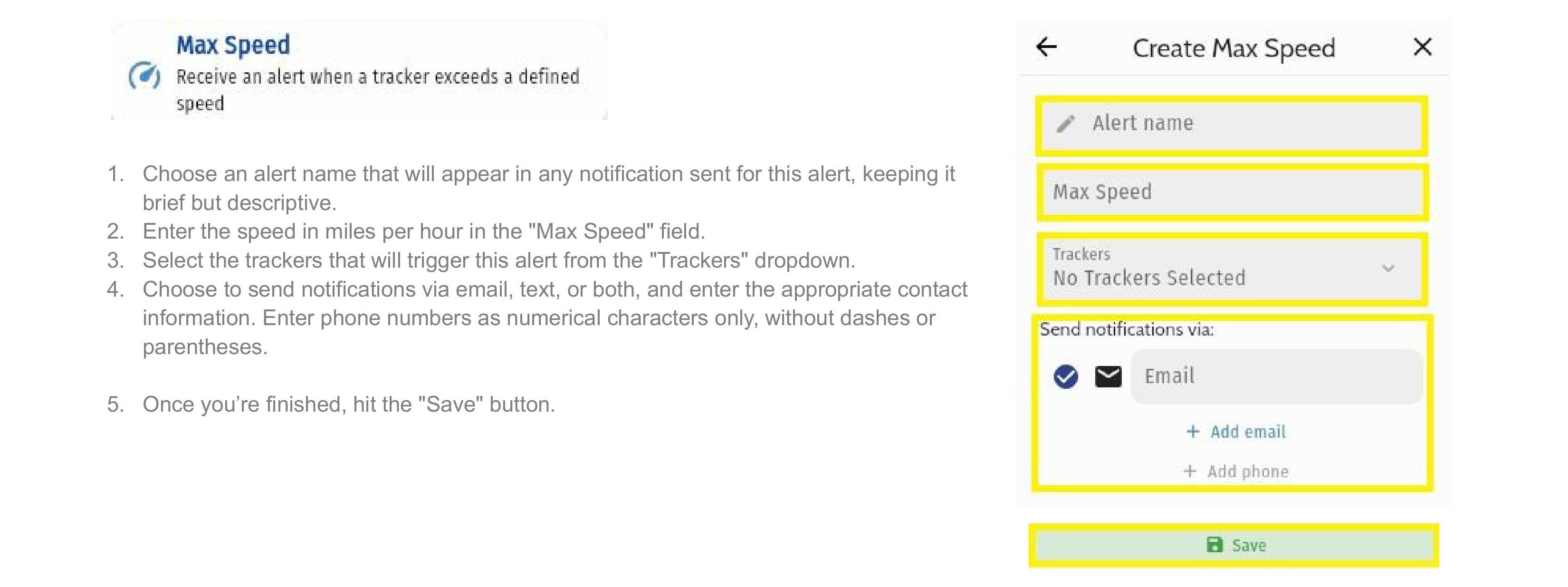
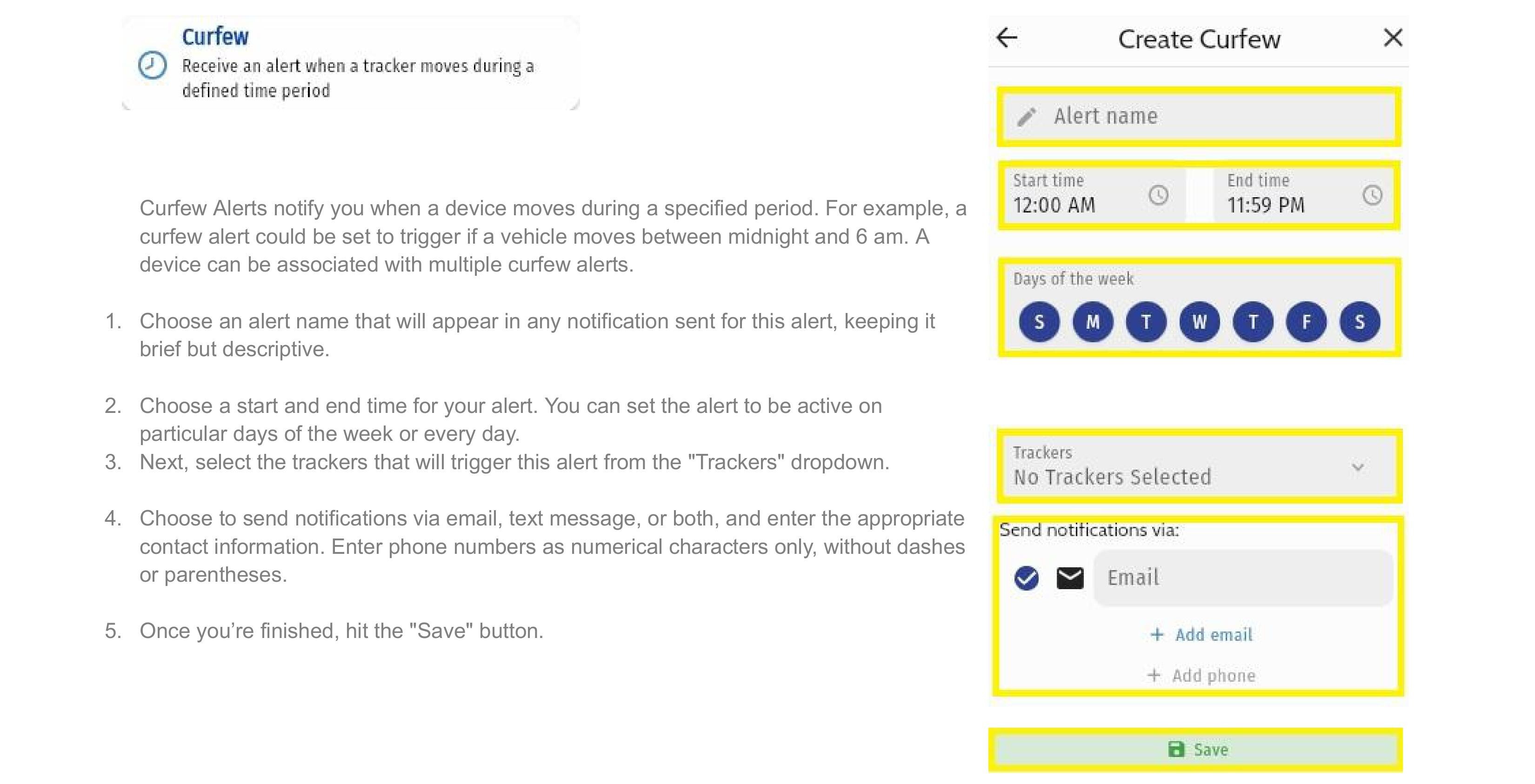
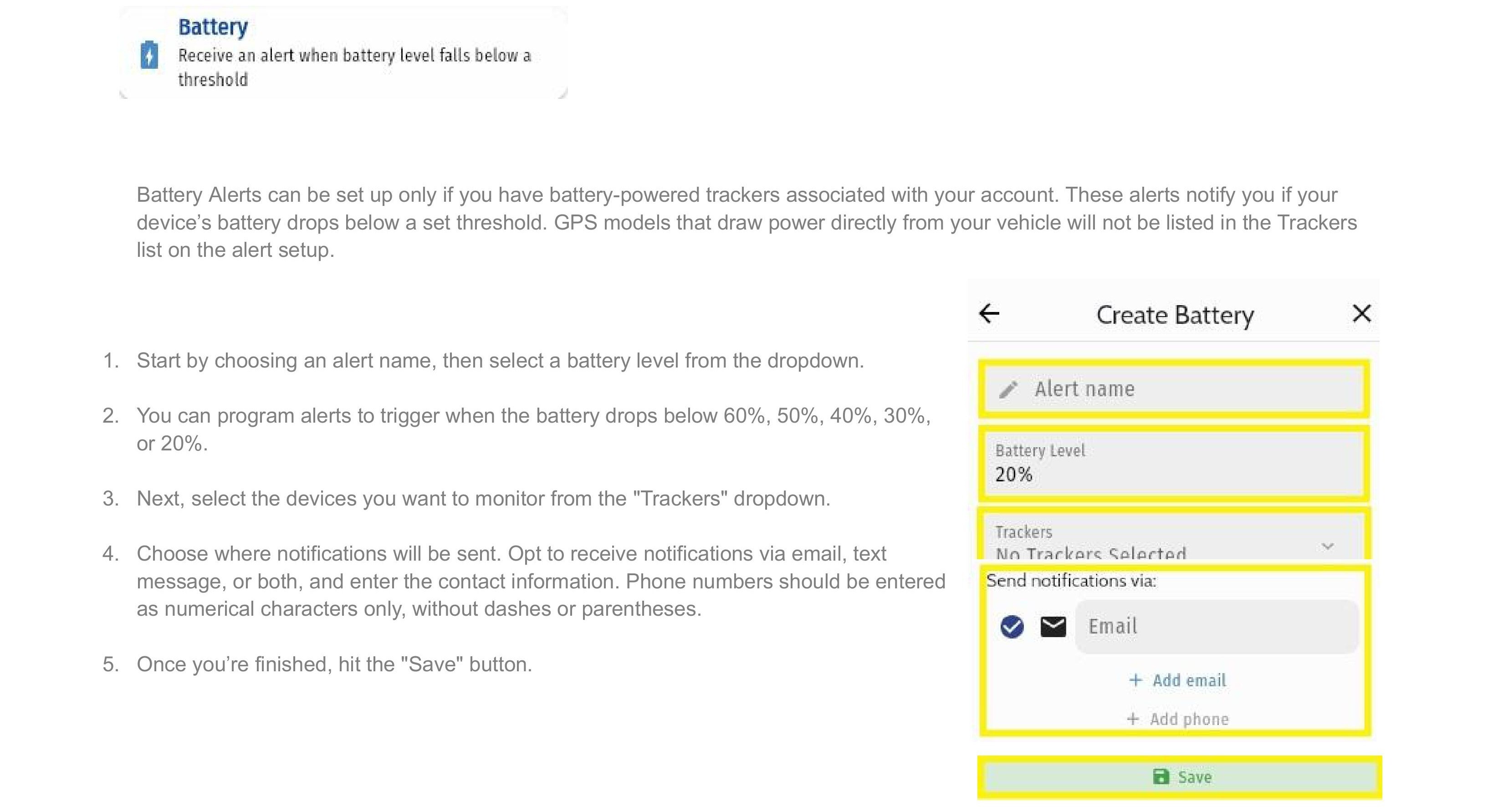
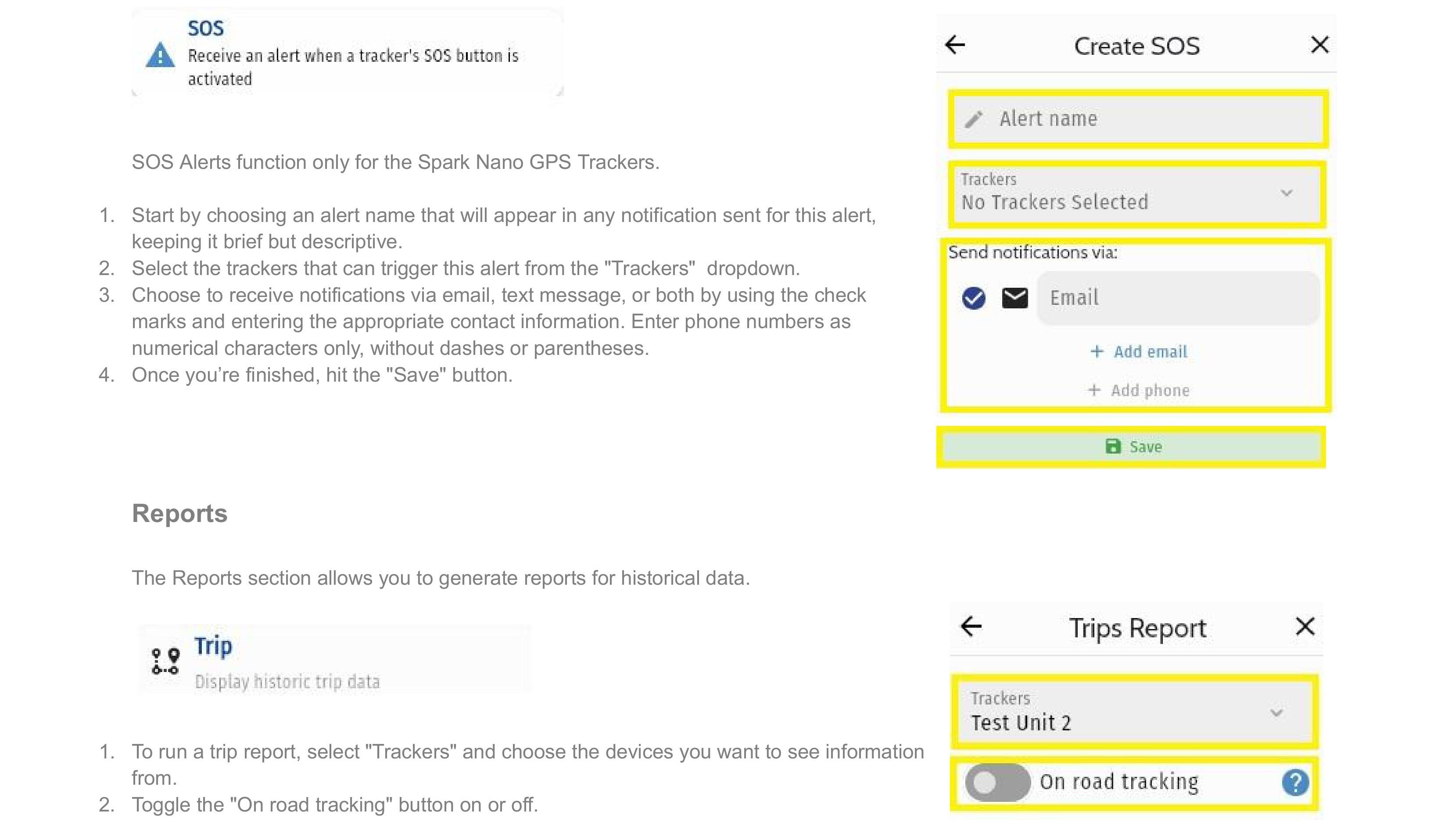
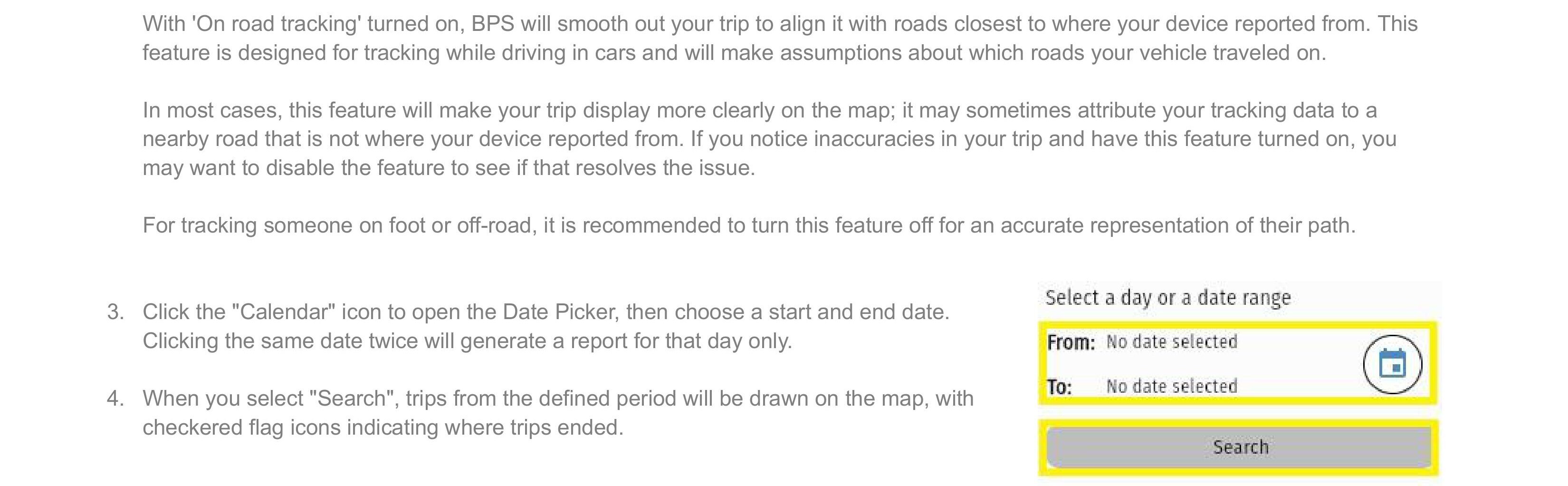
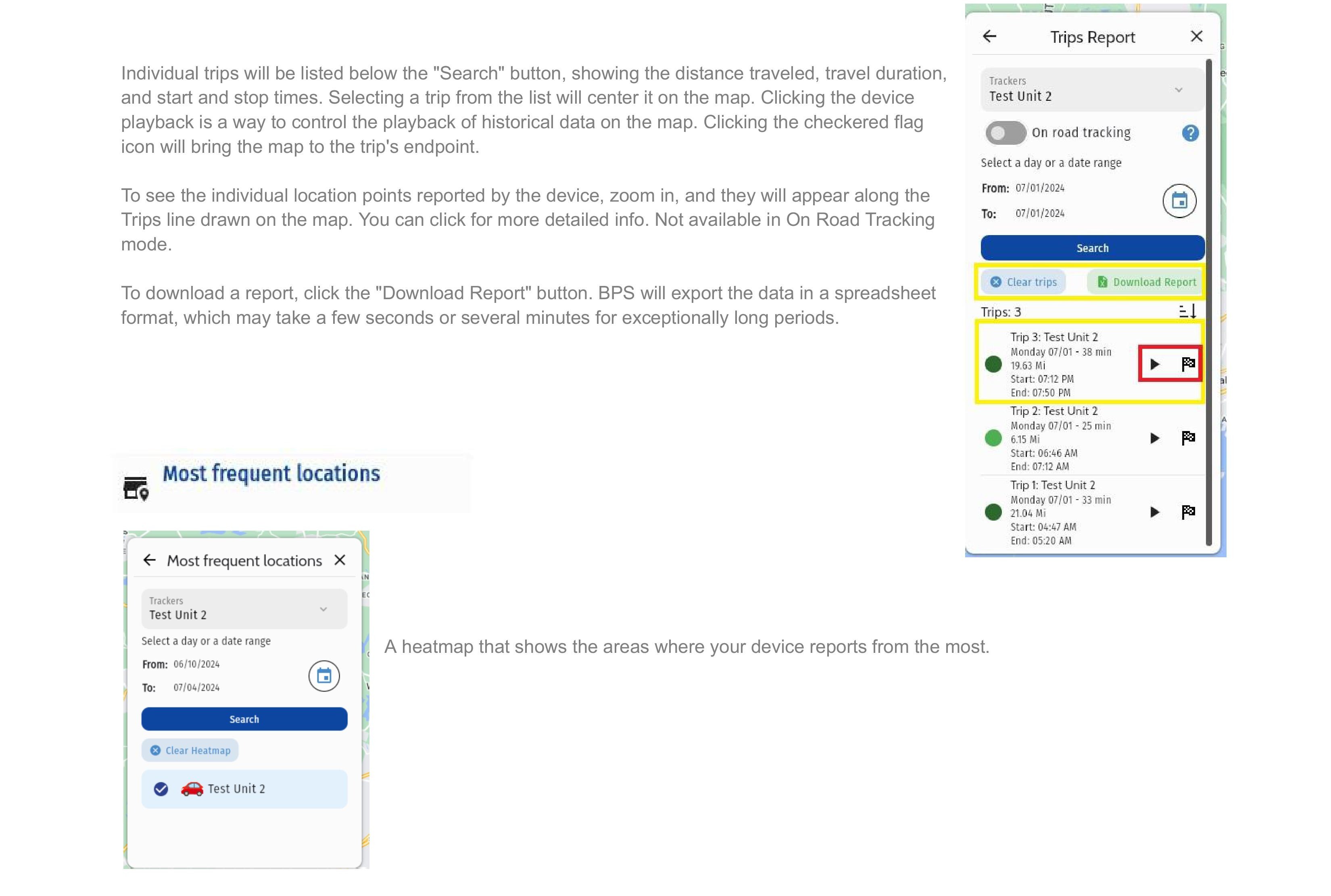
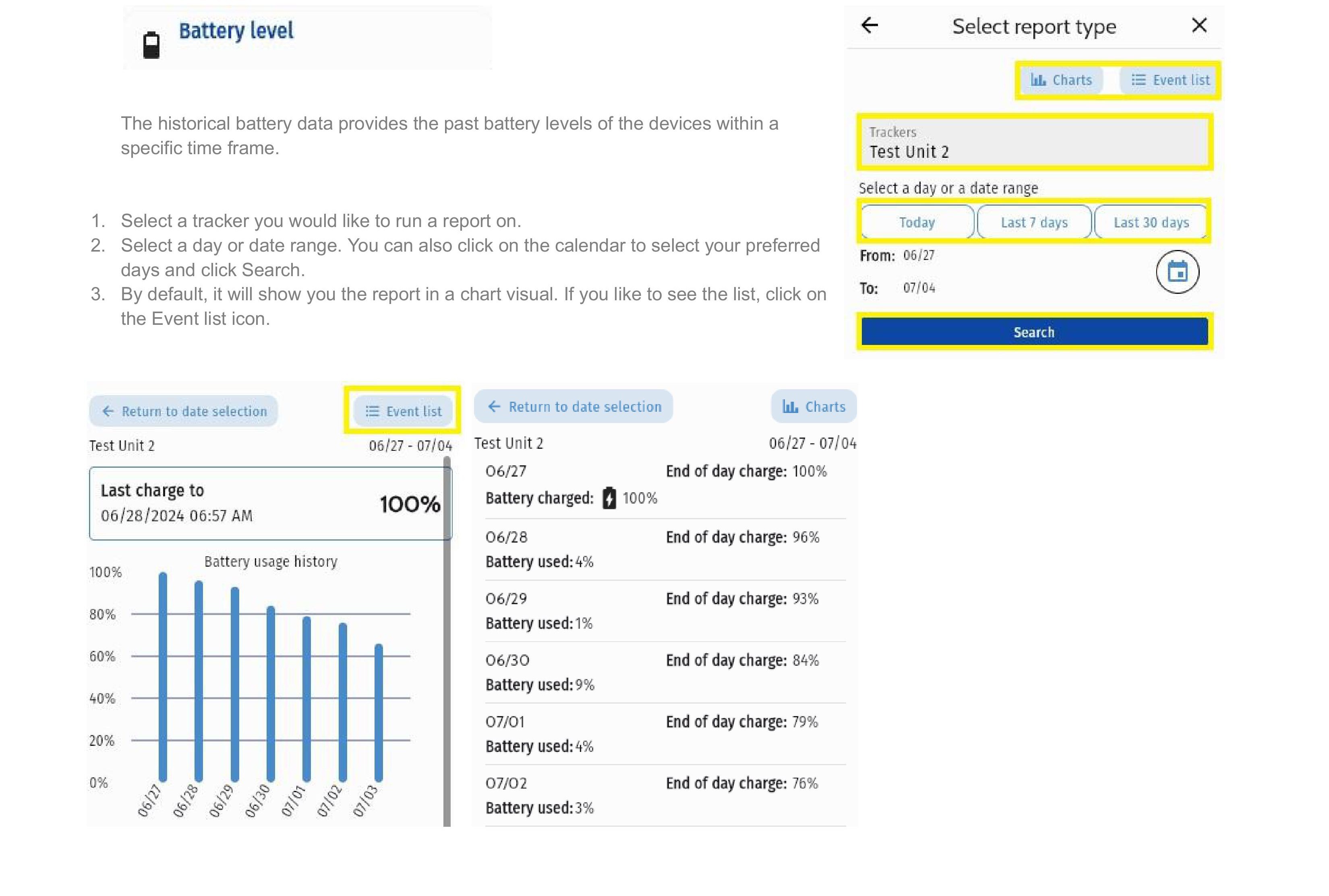
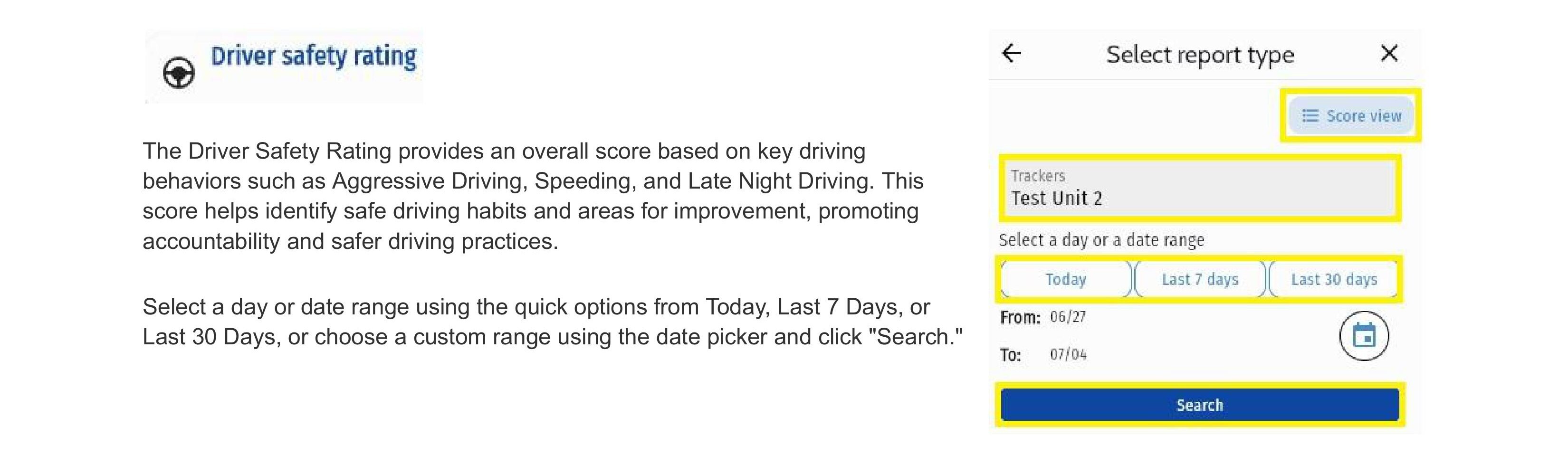
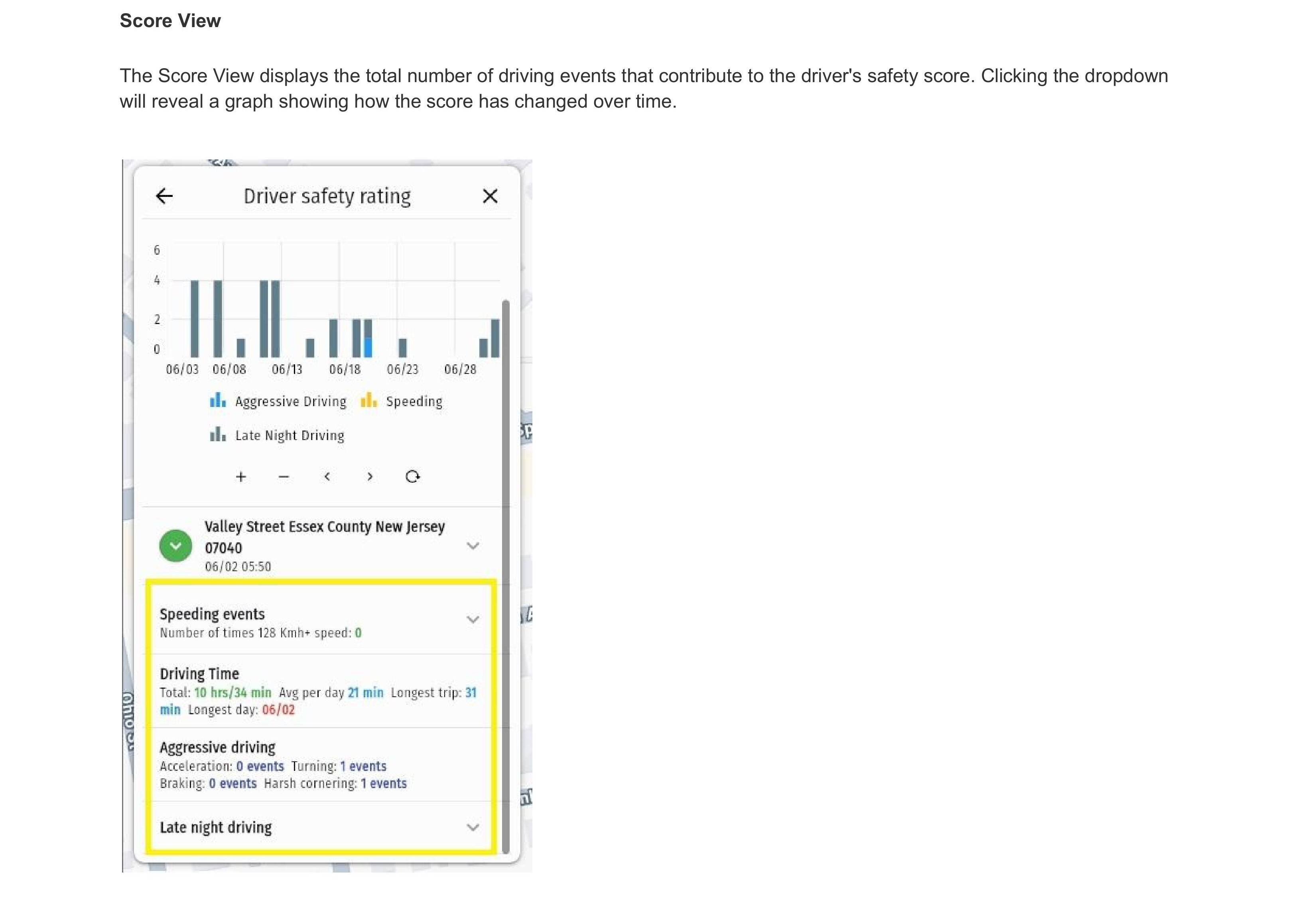
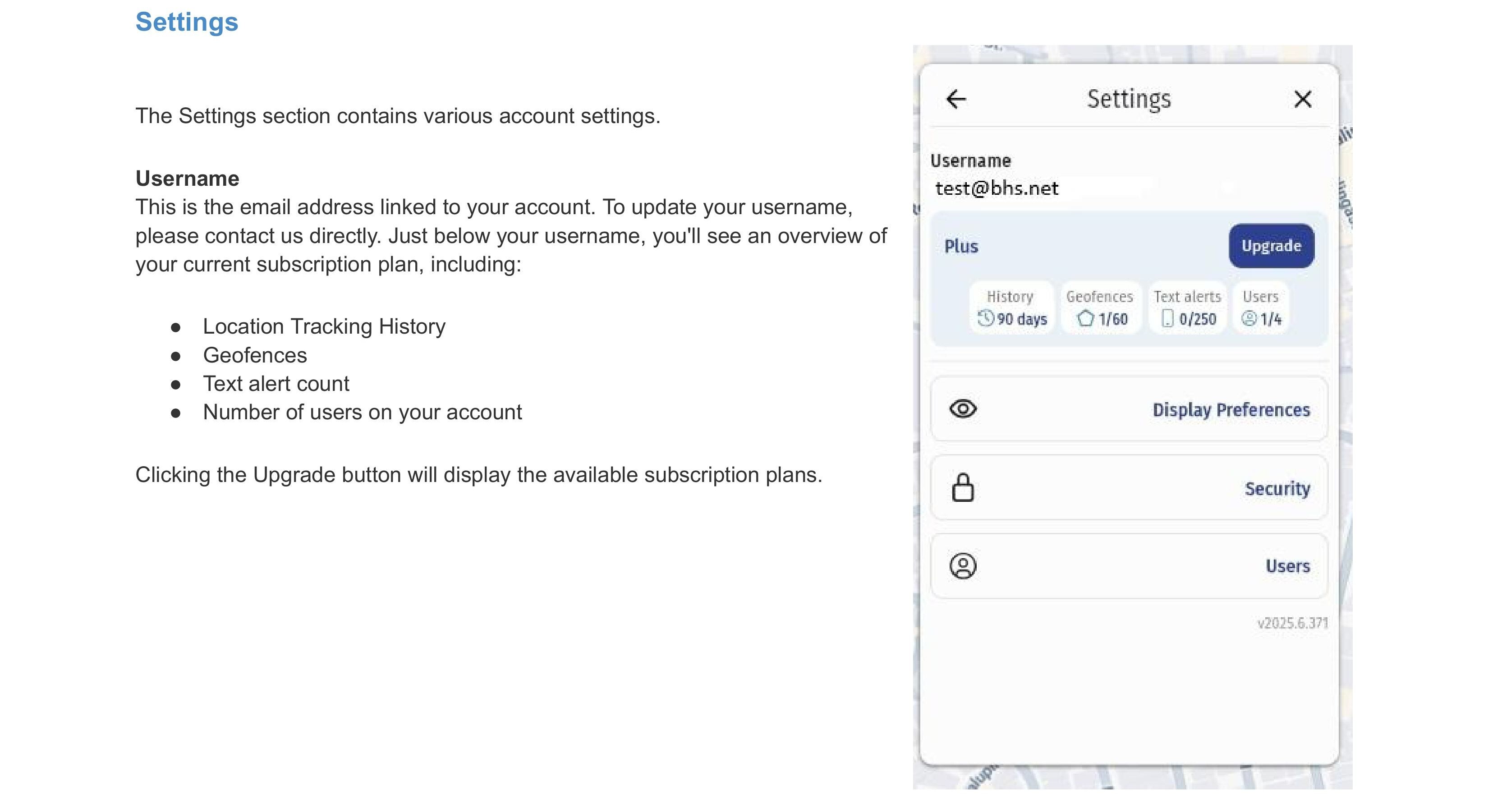
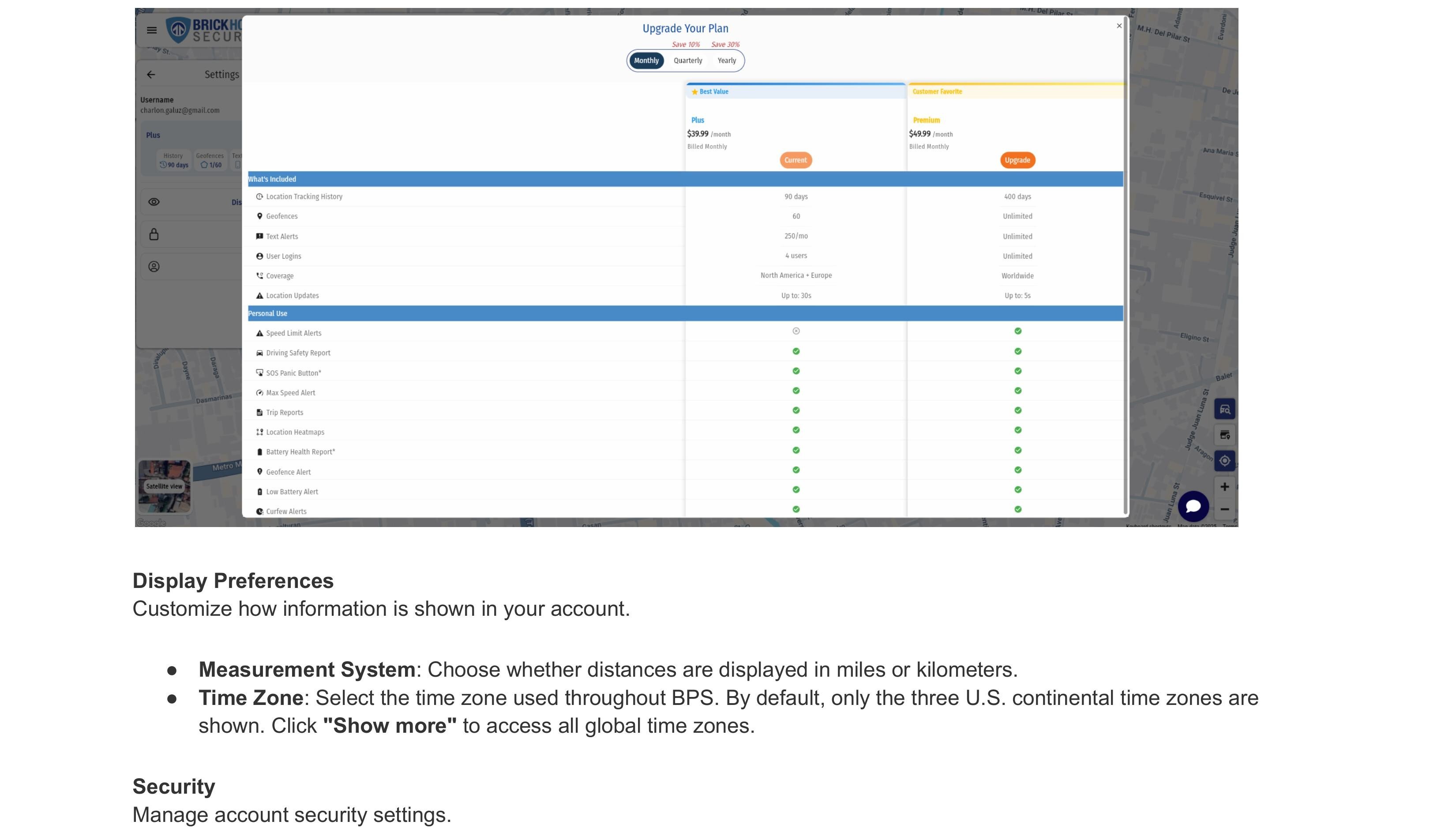
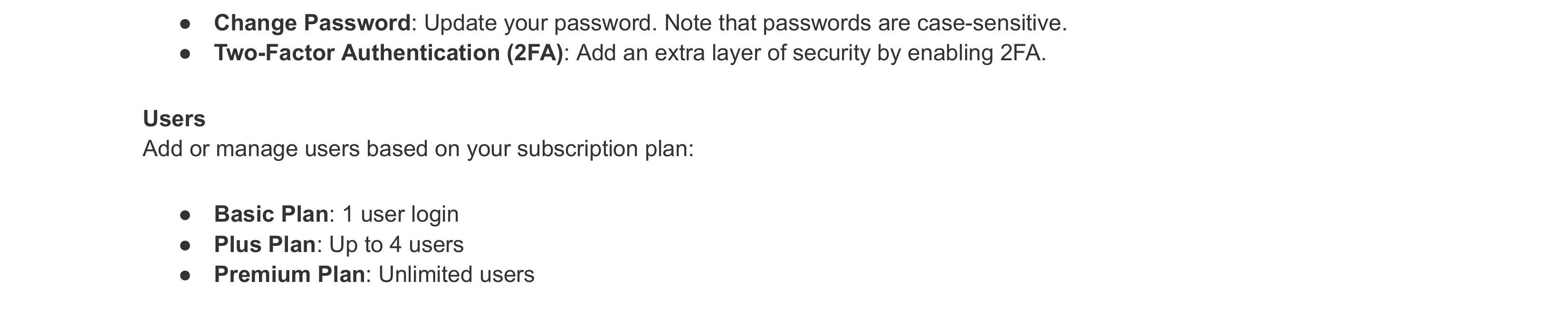
Thank you for choosing BrickHouse Security for your GPS tracking solutions. We are committed to providing you with reliable service and support.
If you require further assistance or have any questions regarding our products or services, please don’t hesitate to contact us through any of the following methods:
-
Phone: 800-654-7966
-
Live Chat: Available at BrickHouseSecurity.com
Our support team is here to help ensure you get the most out of your GPS tracking experience.
Oct 22nd 2024
